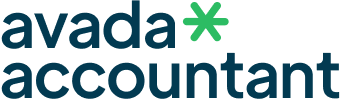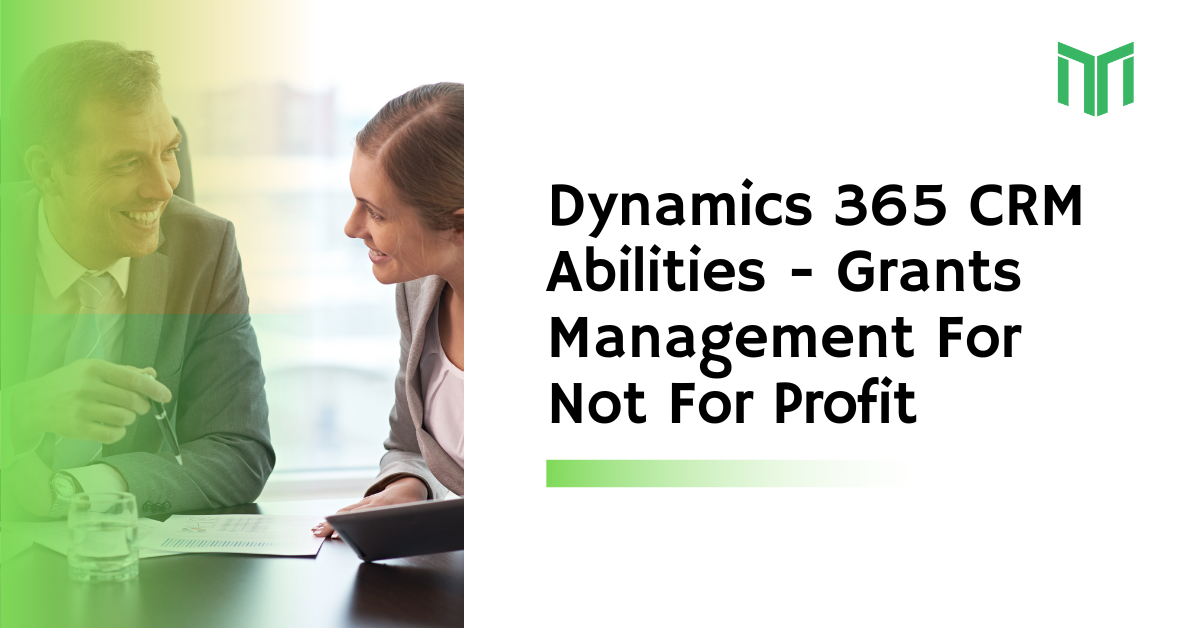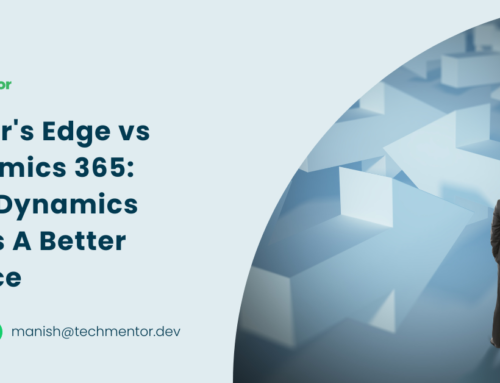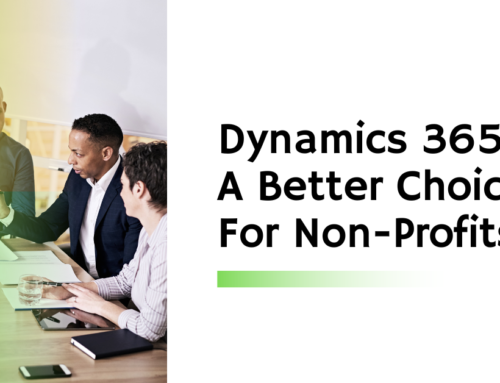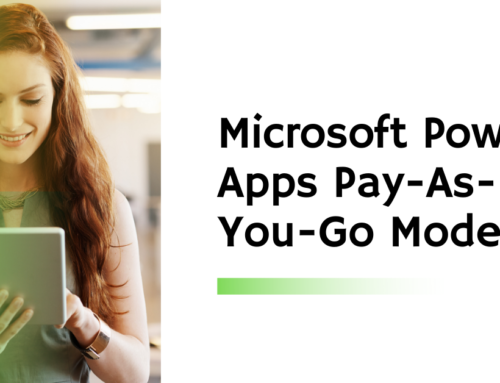Not for Profit organizations face many challenges while dealing with Grants like:
- Grants process should be streamlined
- Individual level monitoring of grants, or
- Grants overseen on a program level
If you are NFP looking for a quick-fix to streamline these challenges, you need to go through this simple step by step guide in which I will explain Grants Management capabilities of Microsoft Dynamics 365.
Without a doubt, it is an ideal tool for those organizations who award grants to businesses, governments, and even individuals.
Microsoft Dynamics 365 Grants Management Solution allows:
- The grant managerto effectively monitor the grant process, starting from application to closing;
Now let’s take a look at how Microsoft Dynamics 365 uses its grant management skills for organizations.
First comes the Grant Management Dashboard. This provides a visual summary of grants by:
- Amount
- Type
- Category
- Month
- Illustrating trends
- Displaying grant award process , and
- Setting open activities due date
Find the image attached below for a preview
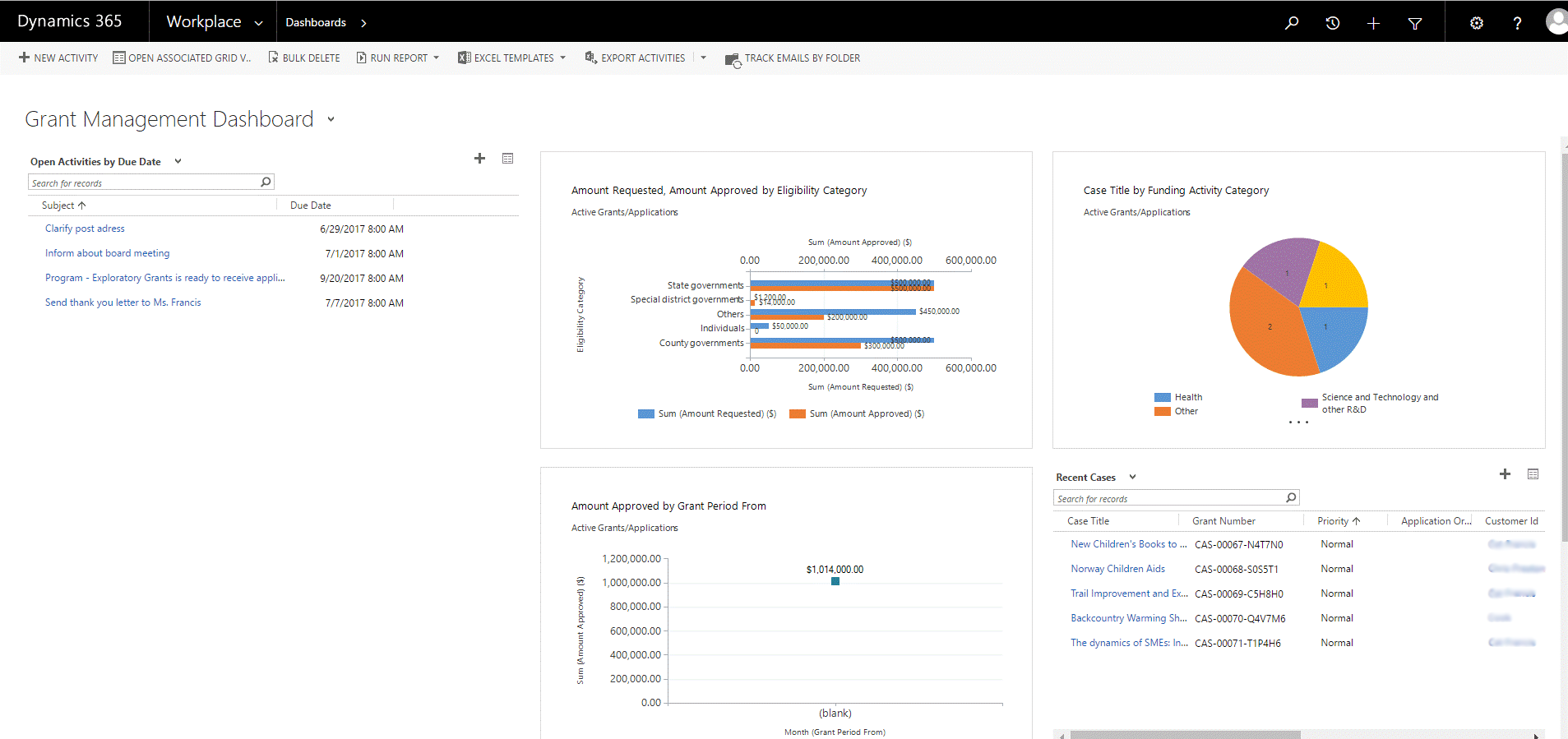
Next is the Grant Program Outline: It is performed by the program officer. Following is the outline shown in the image below
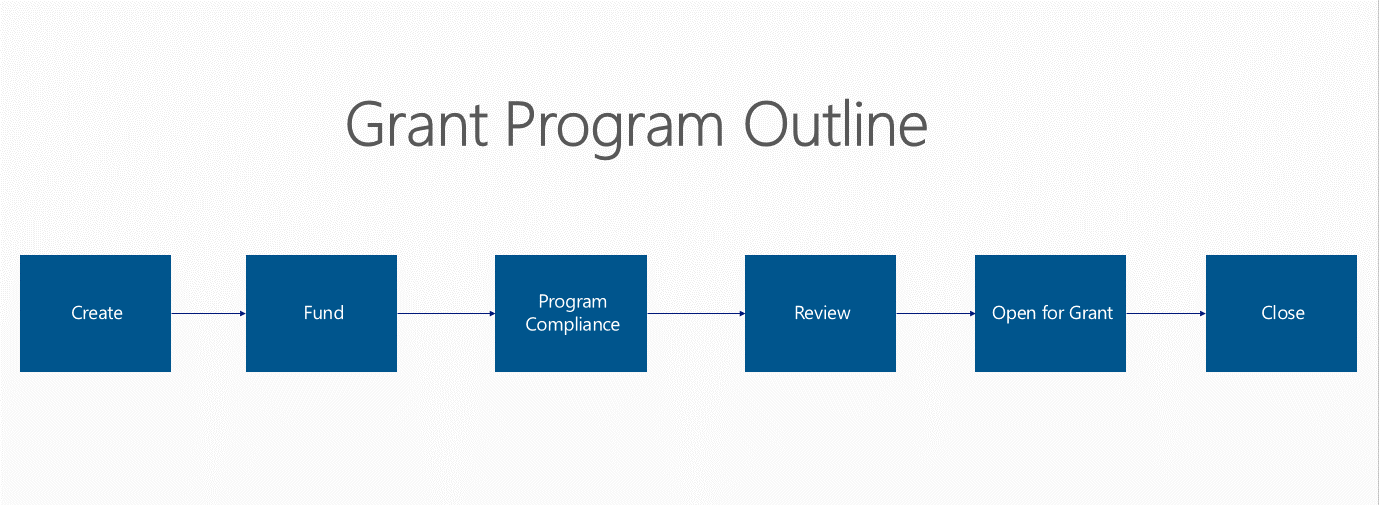
Now I will briefly explain through a series of images how this outline works.
Create means to initiate program creation by using program details. Check out the image below for a sample.
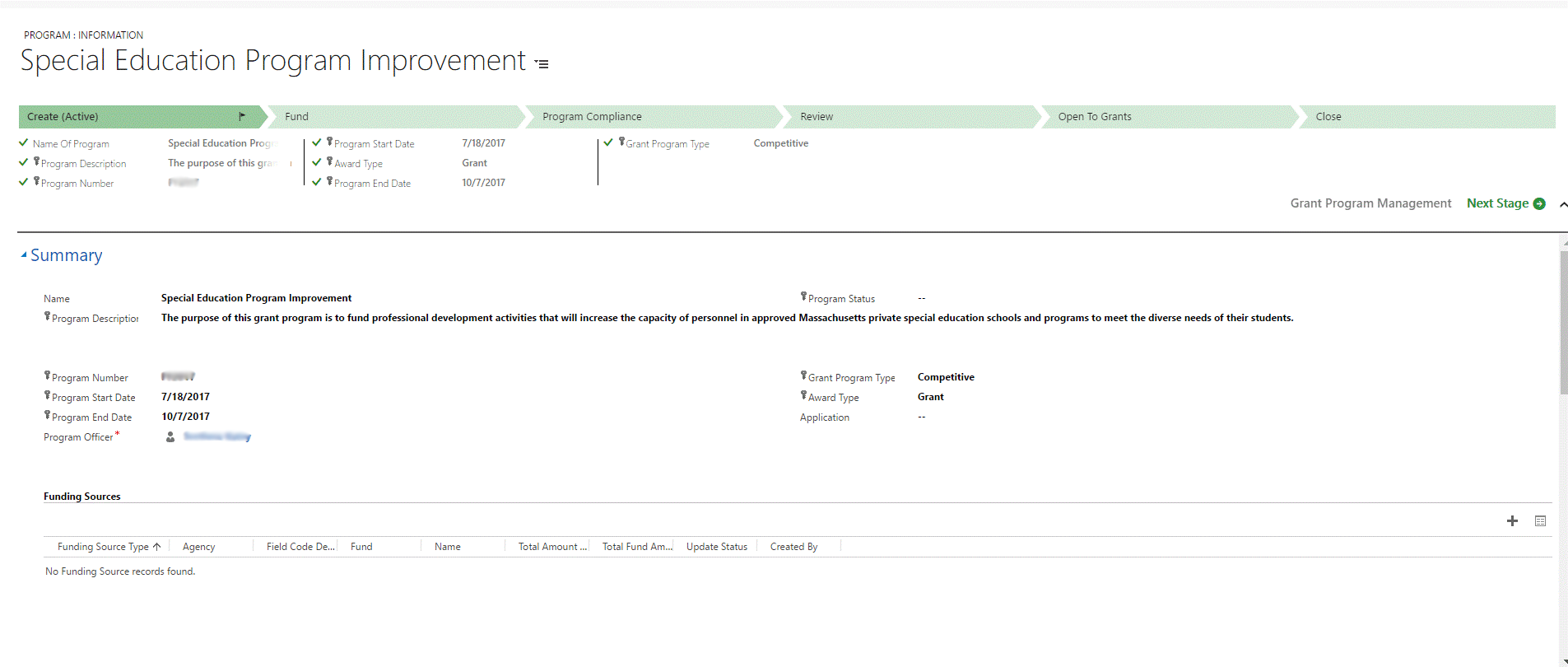
Fund: Next, both the accountant and the program officer inputs on funding requirements. Preview the image below to see how.
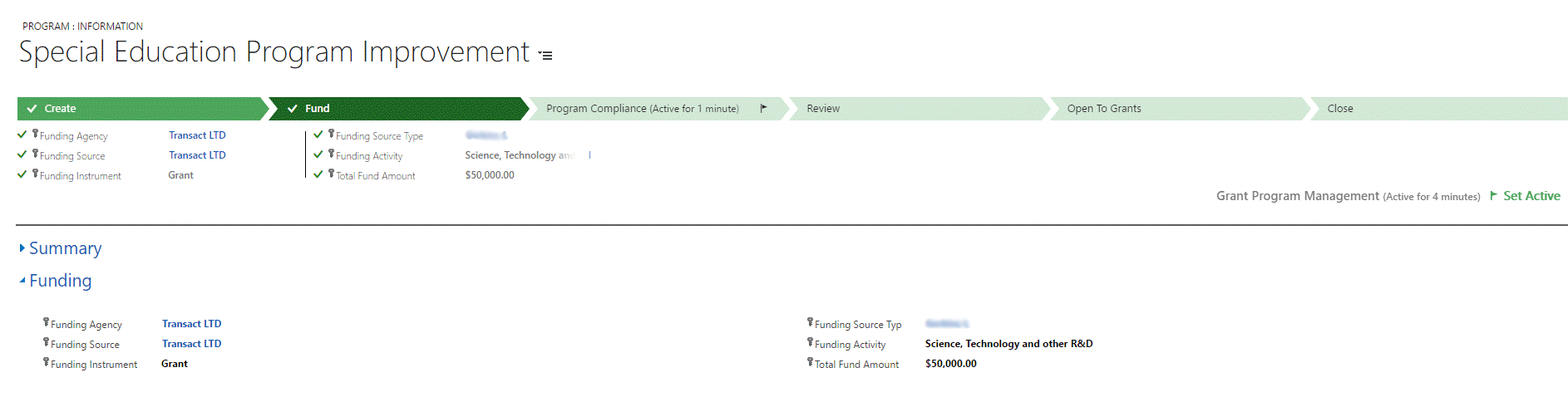
Program Compliance: This stands for input on compliance requirements. See the image below:
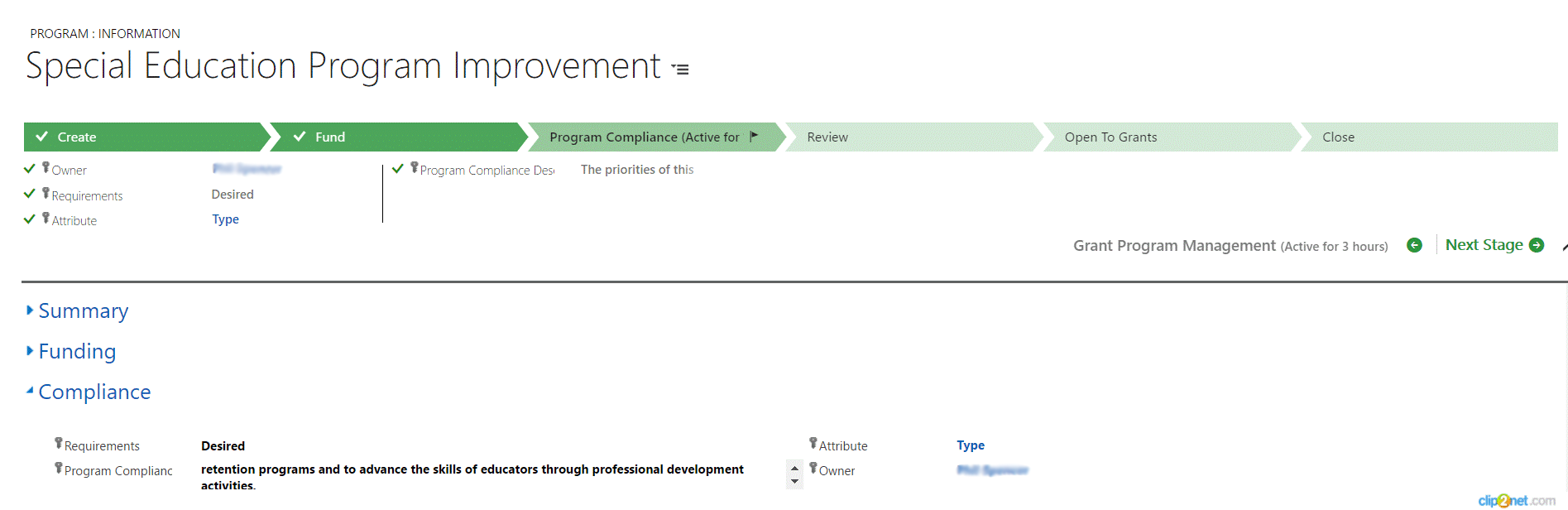
Review: Next you will review all the requirements. See below.
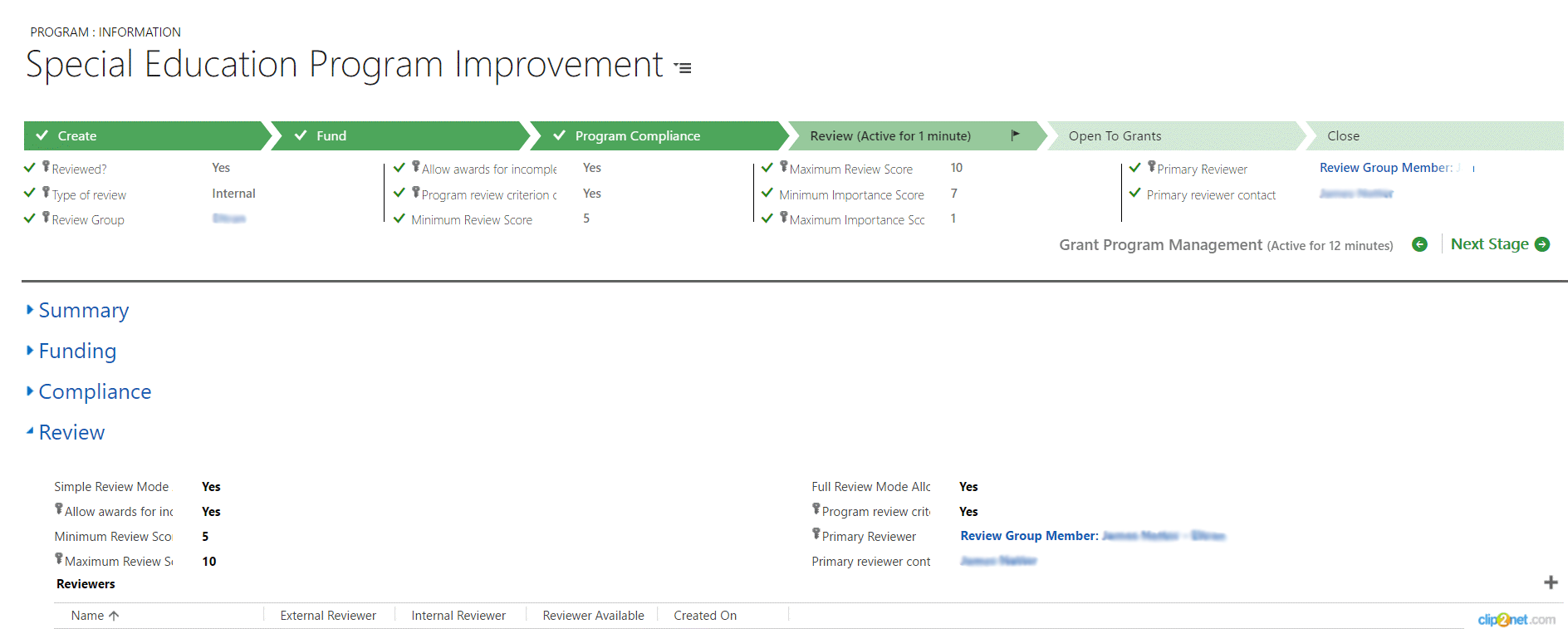
Open to Grants: This is the stage where the actual grant application can be initiated. See the image below.
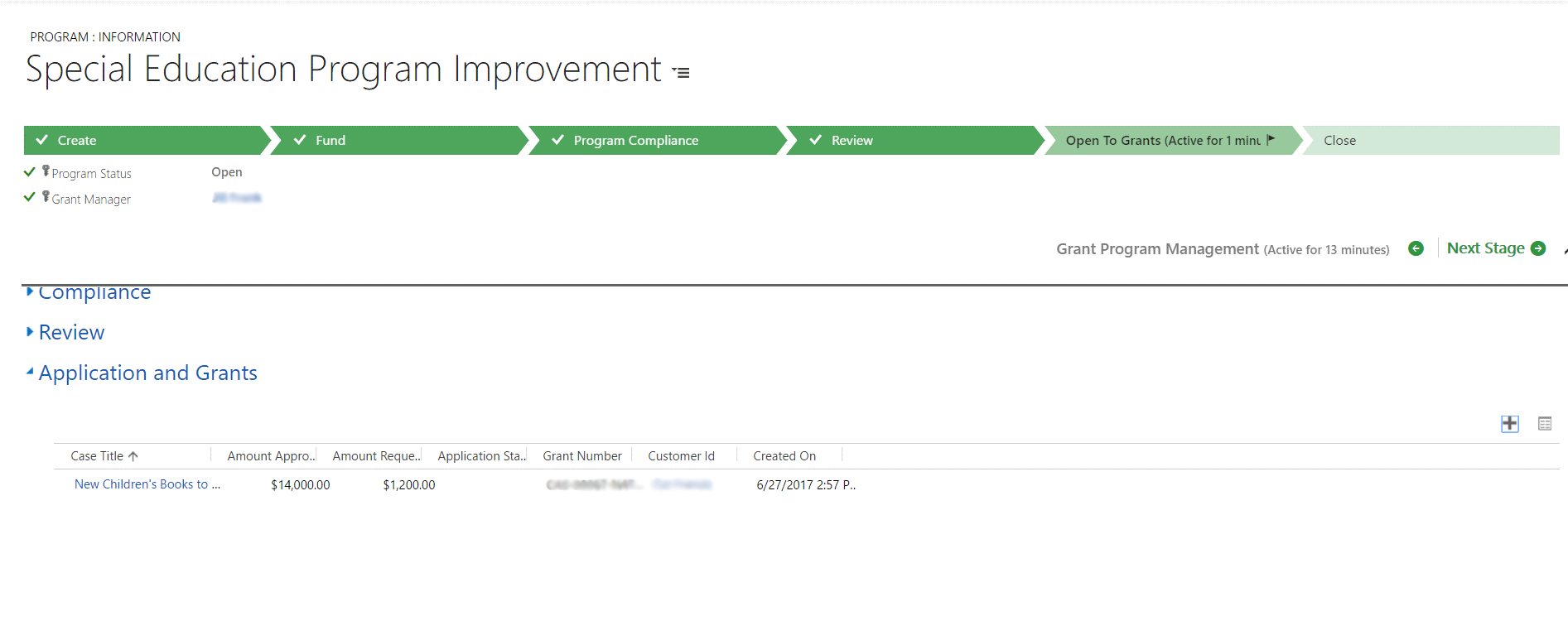
And finally, you close the program for grant application.
THE GRANT APPLICATION
This application involves the grant Manager, Reviewer and the Applicant itself. Below I have shown the outline of how it works.
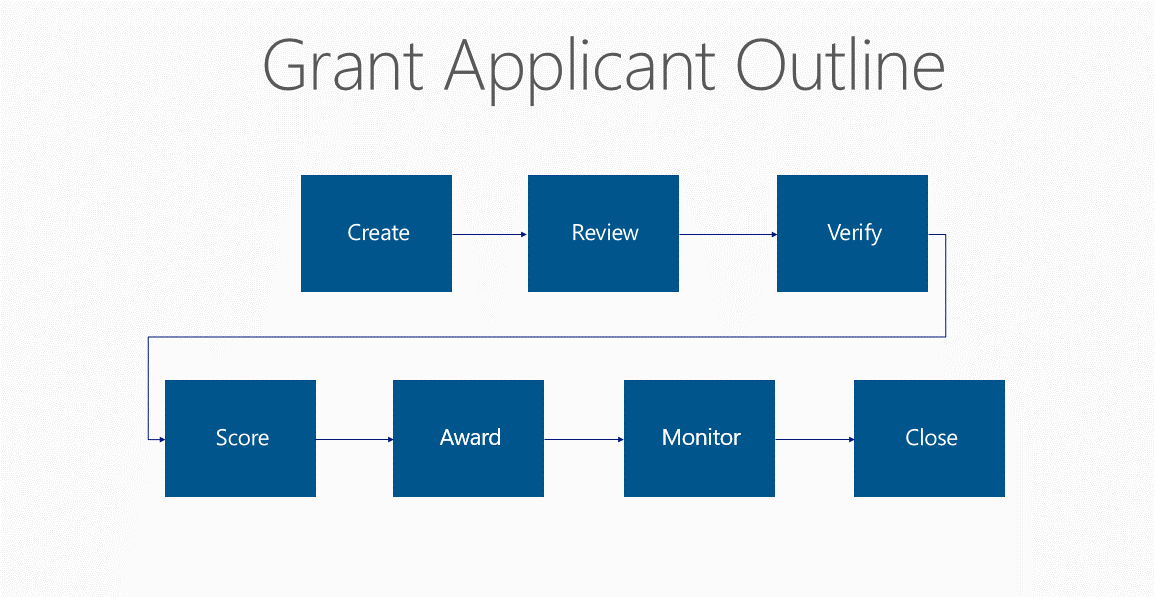
Now I will explain each step briefly for your better understanding.
Create – This is the Initiation of the Grant application and the applicant. Check out the image below.
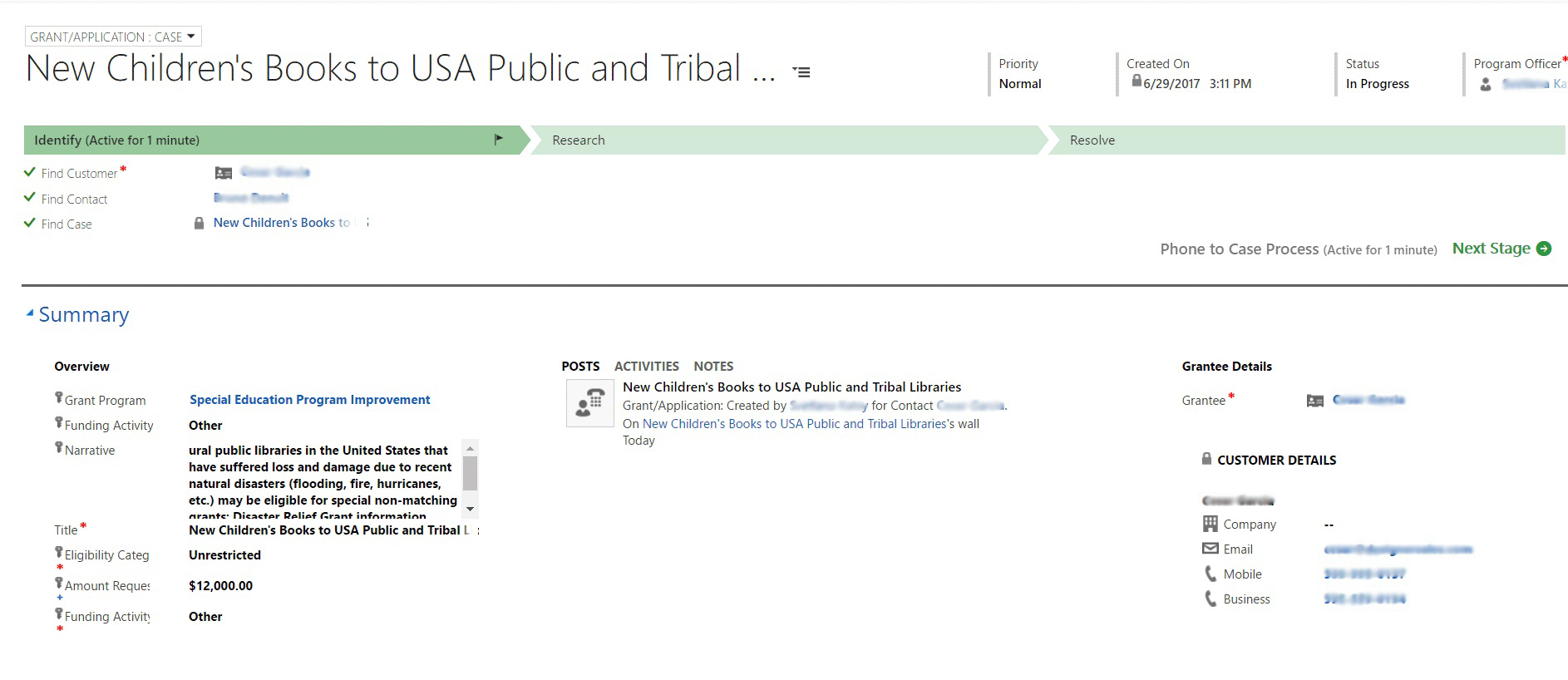
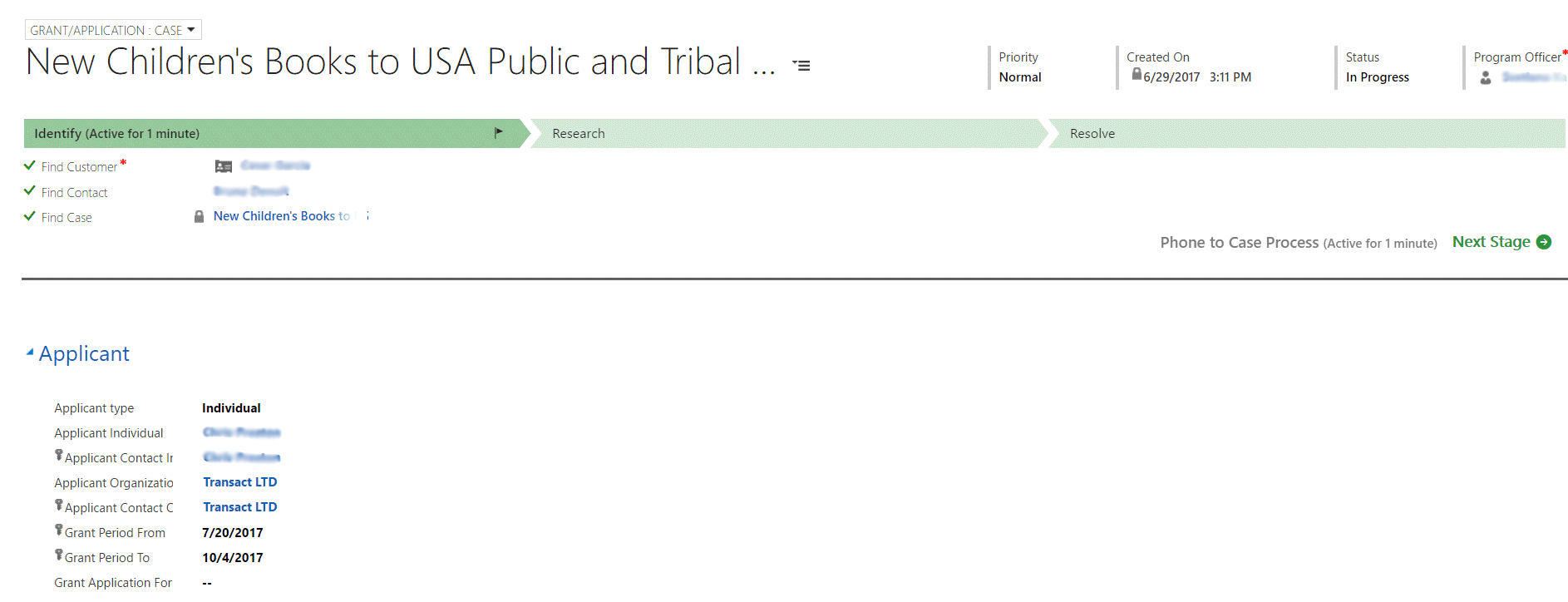
Review – Now you input information on reviewers and create an email record so that the grant manager is alerted when reviewers have been assigned to the grant. See the image below.

Verify – Now you verify the Grant application. If missing information shows “yes” then you create and email for the applicant with the application attached.

Score – now you will assign a score to the applicant. The reviewer then creates an email record which alerts the manager that all applicants have been scored properly.
Award – This is the stage where the grant manager creates an email record to inform the applicant that the grant has been awarded. The email is also written to alert the accountant for the record.
This is illustrated in the image below
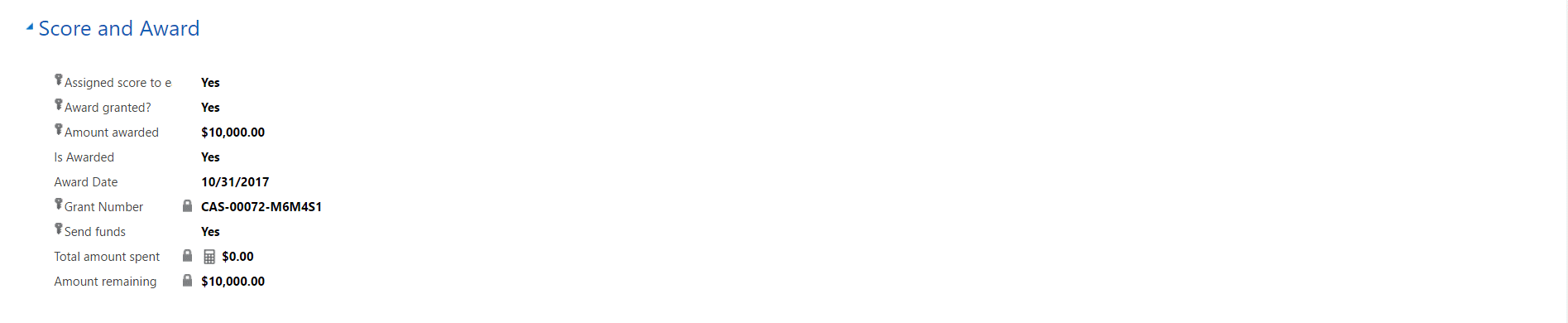
Monitor – now you can monitor the use of funds under this grant. For this you create an email which includes the grant start date and end date and if any of this changes.
If 90% of the total amount is spent, notify by email to the applicant and grant manager.
End of grant / funding period – An email is created which notifies the applicant that the grant has closed.
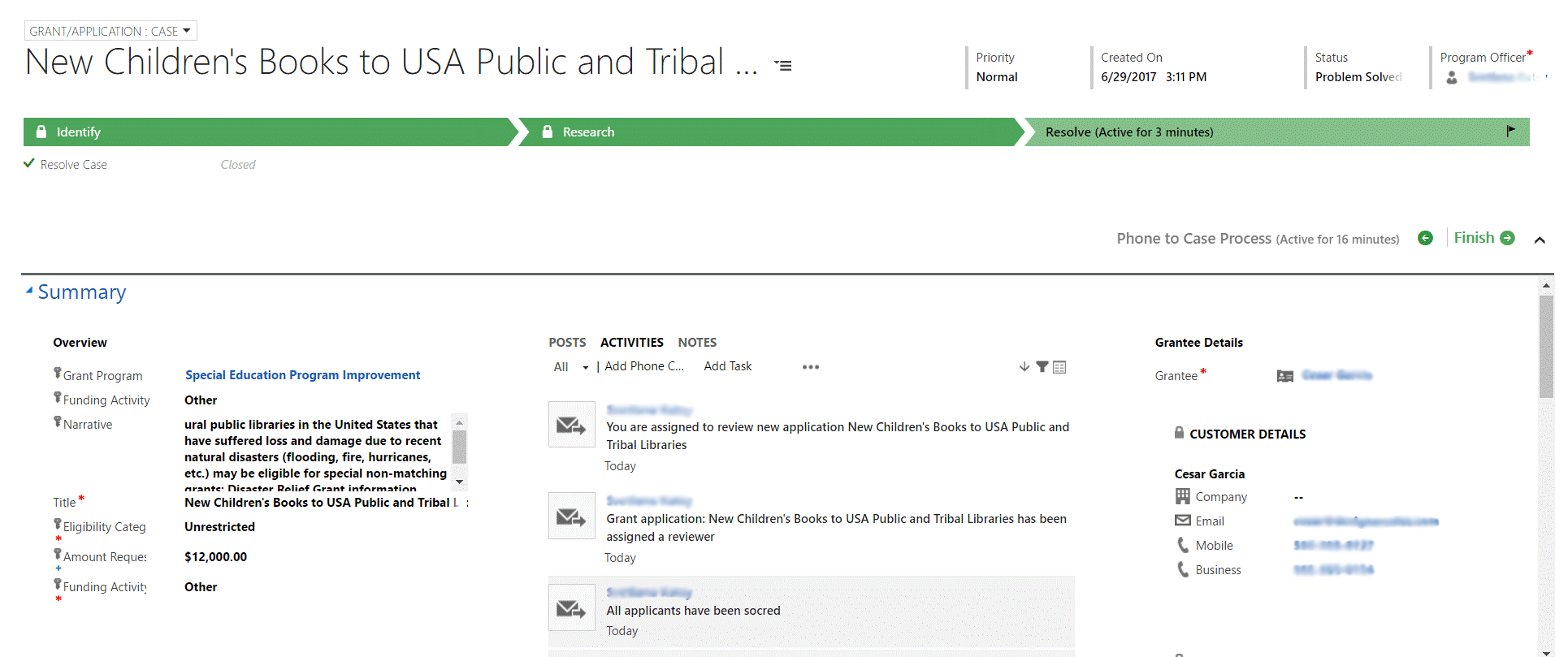
With Dynamics 365, organizations win more and more grants. It achieves this by:
- A solid contact list: keeping the list up to date reduces the risk of sending grants to wrong people.
- Adequate tracking of grants and activities: tracks grants by an entity called opportunities
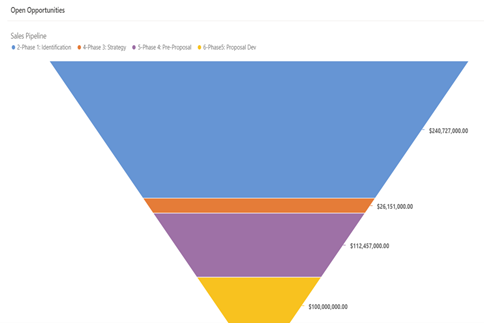
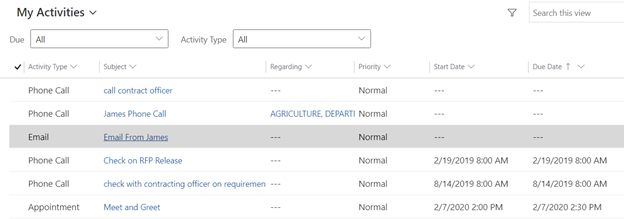
- Rating: frequent evaluation of success by storing in Dynamics 365 CRM for future funding
- Meeting deadlines: so that you never miss an application
- Outreach: advanced marketing feature which includes communication through email campaigns.
Final take:
The Dynamics 365 grant management is truly a complete package which provides all the important information like grant activity through graphs and charts, tracking active grant program, and managing incoming applications.
It is an easy way to score grants and track expenses to allocate budgets properly.
Hope this guide was helpful. If you want to know more about its capabilities, drop down your comments in the section below.